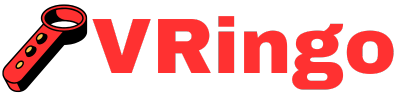On the verge of immersing yourself in a virtual reality experience, you eagerly grab your VR headset controller, only to find that it’s not working. The frustration sets in as you wonder why and how to fix it. Fear not, for we have some troubleshooting tips to get your VR adventure back on track.
What is a VR Headset Controller?
Before diving into troubleshooting tips, let’s first understand what exactly a VR headset controller is. A VR headset controller is a handheld device designed specifically for use with virtual reality systems. Its purpose is to allow users to interact with and control objects within a virtual environment.
There are various types of VR controllers available on the market, each with its own design and features. Some common examples include Oculus Touch Controllers for Oculus Rift, Valve Index Controllers for HTC Vive, and PlayStation Move Motion Controllers for PlayStation VR.
These controllers typically have built-in sensors for tracking movement and orientation in 3D space. They also feature buttons, triggers, joysticks, touchpads, or other input methods for navigating through menus or interacting with objects in a virtual world.
Now that we know what a VR headset controller does let’s explore some potential reasons why it might not be functioning correctly.
Possible Reasons Why Your VR Headset Controller is Not Working
- Low Battery
The most common reason why your VR controller may not be working is simply because the battery is low or dead. VR controllers require power to function, and if they are not charged regularly, they can drain quickly.
Make sure to check the battery level of your controller before troubleshooting any other potential issues. If the batteries are low, try replacing them with fresh ones and see if that solves the problem.
- Bluetooth Connection Issues
VR headsets often use wireless technology such as Bluetooth to connect with their controllers. But, if you want to truly elevate your virtual reality gaming or viewing efforts with a budget-friendly option, consider following these steps for creating your own VR headset with controllers. If there are any connection issues between the headset and controller, it may result in functionality problems.
Ensure that both your VR headset and controller are turned on and within range of each other. Also, make sure that the controller has been properly paired with your headset according to the manufacturer’s instructions. If you have multiple VR headsets or controllers in close proximity, try turning off all others except for the one you want to use.
- Tracking Problems
As mentioned earlier, VR controllers rely on sensors for tracking movement and orientation in 3D space. These sensors need proper lighting conditions to work accurately. Low light or bright lights reflecting directly into the sensor can affect tracking performance and cause your controller to malfunction.
Be mindful of your surroundings when using VR and ensure that there is enough ambient light for accurate tracking without being too bright or reflective.
- Physical Damage
Accidents happen, and sometimes our devices can get damaged without us realizing it right away. If you dropped your VR controller or accidentally hit it against a hard surface, it could potentially cause internal damage that affects its functionality.
Inspect your VR controller carefully for any signs of physical damage such as cracks or dents. Even small damages can hinder its performance, so if you find any, consider getting it repaired or replaced by the manufacturer.
- Software/Firmware Issues
Just like any electronic device, VR headsets and controllers run on software/firmware that needs regular updates for optimal performance. If you’re experiencing issues with your VR controller, it could be due to outdated software or firmware.
Check for any available updates for both your VR headset and controller. If there are updates, make sure to install them and see if that resolves the problem. You can usually find update instructions on the manufacturer’s website or within the VR system’s settings menu.
Troubleshooting Steps for a Non-Functioning VR Headset Controller
Now that we’ve discussed some potential reasons why your VR controller may not be working, let’s go through some troubleshooting steps to help you fix the issue.
StepRestart Your VR System
Sometimes all it takes is a simple restart to solve technical problems. Start by turning off your VR headset and unplugging it from its power source. For an immersive cinematic experience, how to watch Amazon Prime movies on VR headset is an easy and accessible option. Turn off your computer or console (depending on which one you’re using) and unplug its power source as well.
Wait for about 30 seconds before plugging everything back in and turning on your devices again. After How Much Is A VR Headset For Ps5 was announced as a launch accessory for the highly anticipated PlayStation 5, many gamers are wondering just how much they’ll have to shell out for this immersive virtual reality headset. This will allow time for any residual charge to dissipate before powering up again.
Once everything has been restarted, try connecting your controller to the VR headset and see if it works properly.
StepCheck Battery Level
As mentioned earlier, low battery could be the reason why your VR controller is not functioning correctly. Make sure to check the battery level of your controller and replace them if they are low or dead.
If your controller uses rechargeable batteries, ensure they have been charged fully before use.
StepReconnect Bluetooth Connection
If you’re experiencing connection issues between your VR headset and controller, try disconnecting and reconnecting their Bluetooth connection. Follow these steps:
- Turn on your VR headset and controller again and try connecting them once more.
- Choose the option to forget or remove the device from your Bluetooth settings.
- Look for the VR controller in the list of connected devices and select it.
- Turn off both your VR headset and controller.
- On your computer or console, open the Bluetooth settings menu.
If this does not work, you may need to reset the Bluetooth connection between your VR headset and controller completely. Consult the manufacturer’s instructions for how to do this properly.
StepCheck Tracking Environment
As mentioned earlier, tracking problems can cause your VR controller to malfunction. Make sure that your surroundings have proper lighting conditions without being too bright or reflective.
Also, check that there are no obstructions interfering with the sensors on both your VR headset and controller. Clear any objects out of the way and make sure there is enough space for you to move around freely while using VR.
StepUpdate Software/Firmware
Outdated software/firmware can also be a potential culprit for non-functioning VR controllers. Make sure to check for any available updates for both your VR headset and controller. Follow the manufacturer’s instructions for updating properly.
If updating doesn’t solve the problem, you may need to consider resetting your VR system entirely. This will erase all data on your headset, so ensure you have backed up any important information before doing so.
StepContact Manufacturer Support
If none of these troubleshooting steps work, it’s best to reach out to the manufacturer’s support team for further assistance. They will be able to provide more specific troubleshooting tips based on their product specifications and help determine if there is a hardware issue that needs repairing or replacing.
Final Remarks
Virtual reality technology continues to evolve and improve, providing users with an exciting and immersive experience like never before. However, as with any technology, issues such as a non-functioning VR headset controller can arise. By following the troubleshooting steps outlined in this article, you should be able to identify and resolve the issue and get back to enjoying your VR experience.
Remember to regularly charge your controller, keep it away from physical damage, ensure proper lighting conditions for tracking, and update software/firmware when necessary to prevent future problems with your VR controller.
How can I troubleshoot my VR headset controller if it is not working?
Check the battery and make sure it is fully charged. Ensure that the controller is properly paired with your VR headset. If these steps do not resolve the issue, try resetting the controller or updating its firmware. If the problem persists, there may be a hardware defect and you should contact the manufacturer for further assistance. Make sure your VR headset software is up to date and check for any known compatibility issues with your specific device. Although there are many VR headsets on the market, simply click the up coming website page is considered to be the best option for its high-quality graphics and user-friendly design.
What are possible reasons for a malfunctioning VR headset controller?
- Software glitches or updates can sometimes affect the functionality of VR controllers. Try updating the firmware or troubleshooting any known issues with your specific VR headset model.
- A low battery could be the reason why your VR headset controller is not working properly. Make sure to check and replace the batteries if needed.
- Physical damage to the controller, such as dropping it or spilling liquids on it, can also lead to malfunctioning. In this case, you may need to get a replacement or have it repaired.
- Another possible cause could be a poor or lost connection between the controller and your VR headset. Double-check that they are paired correctly and try resetting them if necessary.
Is there a specific way to fix a non-working VR headset controller?
There are a few possible reasons why your VR headset controller may not be working. Check if the batteries are charged and properly inserted. If that does not solve the issue, try resetting the controller or re-pairing it with your VR headset. It is also important to make sure that the controller is compatible with your VR device. If none of these solutions work, there may be a hardware problem and you should contact customer support for further assistance.