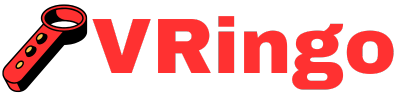With the advancements in technology, virtual reality has become more accessible and popular than ever before. Many people are now able to experience immersive and lifelike environments through VR headsets.
However, for those who want to take their VR experience to the next level, transforming your PC into a virtual reality hub is essential. In this ultimate guide, we will explore how you can use your PC as a central unit for watching VR videos with a headset.
The Basics of Virtual Reality
Before we delve into the technical aspects of setting up a VR hub on your PC, let’s briefly go over some basics about virtual reality technology.
What is Virtual Reality?
Virtual reality is an artificial simulation of an environment that allows users to interact with it in a seemingly real or physical way. This is made possible through specialized equipment such as headsets, controllers, gloves, etc., which create an immersive sensory experience by stimulating our senses – sight, sound, touch, and sometimes even smell.
Why Use Virtual Reality?
Virtual reality offers endless possibilities for entertainment and education. It can be used in various industries like gaming, healthcare, education, manufacturing, architecture, and more. By creating lifelike simulations of real-world scenarios, VR technology can enhance learning experiences and allow us to explore places we may never have access to otherwise.
Choosing the Right Headset for Your Needs
When it comes to virtual reality headsets, there are numerous options available in the market. Some popular ones include Oculus Rift S, HTC Vive Cosmos Elite, Valve Index, PlayStation VR (PSVR), and Microsoft HoloLens. Each headset has its own unique features and specifications, so it’s crucial to consider your needs before making a purchase.
Consider the Platform
The first thing you need to decide is which platform you will be using for VR – PC or console. If you’re primarily a PC user, then we suggest opting for a headset that is compatible with your computer system. On the other hand, if you’re more of a console gamer, then look for headsets designed specifically for consoles like PSVR or Oculus Quest 2.
Display Quality
The display resolution plays a crucial role in determining how immersive your VR experience will be. The higher the resolution, the clearer and sharper the images will appear in the headset. Most VR headsets offer resolutions between 1080 x 1200 pixels and 2160 x 2160 pixels per eye. There is no denying the excitement of virtual reality, but have you ever wondered how much it would cost to experience this thrilling technology in your own home? Have a peek at these guys for an in-depth breakdown of VR headset prices and find out which option best fits your budget. Keep in mind that higher resolutions also require more powerful hardware to run smoothly. There are several steps you need to follow in order to connect a VR headset to Steam, but once you’ve completed them, you’ll be ready to enjoy the immersive world of gaming with steam and vr headsets: how to make the perfect pair.
Motion Tracking
Motion tracking technology allows the headset to track your movements and translate them into virtual space. There are two types of motion tracking systems used in VR headsets – inside-out tracking and outside-in tracking.
Inside-out tracking uses sensors on the headset itself to monitor movement, while outside-in tracking relies on external cameras or sensors placed around the room. While both have their pros and cons, inside-out tracking is considered more convenient as it doesn’t require any additional setup.
Setting Up Your Hardware
Now that you have chosen your VR headset, let’s dive into setting up the necessary hardware components for transforming your PC into a virtual reality hub.
The Right Computer System
To run VR applications smoothly, you’ll need a powerful computer system with high-end specs. This includes a fast processor (CPU), dedicated graphics card (GPU), sufficient RAM (random access memory), and ample storage space. Whenever you are ready to dive into the immersive VR gameplay of Roblox, make sure you have the right equipment – the necessary VR headset for playing Roblox. We recommend checking with your headset’s manufacturer for their minimum system requirements to ensure compatibility.
Graphics Card (GPU)
The graphics card plays a significant role in delivering high-quality visuals in VR. For the best experience, we suggest investing in a dedicated GPU with at least 4GB of video RAM and supporting technologies like NVIDIA’s G-Sync or AMD’s FreeSync for smoother frame rates.
CPU and RAM
A fast processor is crucial for running multiple applications simultaneously, including your VR software. A quad-core CPU with a clock speed of 3 GHz or higher is recommended. As for RAM, we recommend having at least 8GB but aim for 16GB to avoid any lags or crashes.
Storage Space
Since most VR games and experiences require large amounts of storage space, it’s essential to have ample room on your hard drive. We suggest having at least 1TB of storage space available for your VR setup.
The Software You Need
Apart from upgrading your hardware, you’ll also need specific software to run virtual reality applications on your PC successfully. This includes the following:
Operating System (OS)
The first thing you need is an operating system that supports VR technology. Most headsets are compatible with Windows 10, so if you’re not using this OS already, it might be time to upgrade.
SteamVR
SteamVR is a platform that allows users to access a vast library of VR games and experiences. It acts as a hub between your headset and computer, making it necessary for most VR setups. After considering all the factors, it’s clear to see that the cost of a VR headset can vary greatly depending on the brand, features, and quality.
Virtual Reality Headset Software
Each headset comes with its own set of software tools required for installation and calibration. These tools are crucial for setting up motion tracking, audio settings, controllers, etc., so be sure to follow the instructions provided by the manufacturer carefully.
Tips for Optimizing Your VR Experience
Now that your hardware and software are set up, here are some tips to ensure you get the most out of your virtual reality experience:
Calibrate Your Headset Properly
To enjoy a seamless VR experience, it’s crucial to calibrate your headset correctly. This includes setting up proper IPD (interpupillary distance) for accurate depth perception, adjusting the straps for a comfortable fit, and ensuring the lenses are clean.
Choose an Optimal Play Space
For room-scale VR experiences, it’s essential to have enough space in your room to move around comfortably without any obstacles. We recommend clearing out furniture and other clutter so that you can enjoy immersive games without accidentally bumping into anything.
Invest in Quality Controllers
Controllers act as an extension of your hands in virtual reality and play a significant role in enhancing the overall experience. Therefore, we suggest investing in quality controllers with motion tracking capabilities for precise movements and interactions within the virtual world.
The Final Verdict
Virtual reality technology has come a long way since its inception and has become more accessible than ever before. With a powerful PC setup and the right software tools, you can transform your computer into a virtual reality hub and explore endless possibilities from the comfort of your home.
We hope this guide has provided valuable insights into how to set up your PC for VR video viewing. Remember to choose the right headset based on your needs, optimize your hardware and software settings, and follow our tips for an enhanced VR experience. So what are you waiting for? It’s time to dive into new worlds with virtual reality!
How do I connect my VR headset to my PC in order to watch VR videos?
To watch VR videos on your PC with a headset, you will first need to download and install a compatible VR video player such as VLC or SteamVR. Then, connect your VR headset to your PC using the appropriate cables (usually HDMI or USB). Turn on your headset and make sure it is properly recognized by your computer. Once connected, open the VR video player and select the desired video file. Put on your headset and enjoy the immersive VR experience!
What software or apps do I need to download in order to watch VR videos on my PC with a headset?
To watch VR videos on your PC with a headset, you will need to download a VR video player software or app. Some popular options include Virtual Desktop, DeoVR, and Whirligig. These programs allow you to play and interact with VR videos on your PC through your headset. You may also need to download the necessary drivers for your specific headset in order for it to function properly with the VR video player.
Can I use any type of VR headset, or are there specific requirements for watching VR videos on a PC?
Yes, you can watch VR videos on a PC with any type of VR headset as long as it is compatible with your computer’s graphics card and has the necessary software installed. Some popular options include the Oculus Rift, HTC Vive, and Windows Mixed Reality headsets. Just make sure to check the system requirements before purchasing a headset.
Are there any recommended settings or adjustments I should make on my PC for the best experience while watching VR videos?
Yes, there are a few recommended settings you can adjust on your PC to enhance the VR video experience. These include optimizing your graphics card, adjusting audio and display settings, and ensuring your headset is properly calibrated. With the right adjustments, you can fully immerse yourself in the virtual world while watching VR videos on your PC.