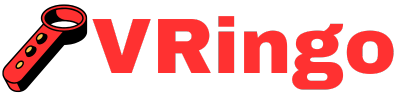Sometimes, powering up your VR headset may seem like a daunting task. However, with the right steps, it can be a quick and easy process. Make sure your headset is fully charged or has fresh batteries installed.
Connect any necessary cables to both the headset and your device. Press and hold the power button on the headset until it turns on and you’re ready to immerse yourself in virtual reality.
What You Will Need
Before we dive into the steps of powering up your VR headset, let’s make sure you have all the necessary items. Depending on what type of VR headset you have, some components may differ. However, here are some essential items that you will need:
- The appropriate cables (HDMI/USB)
- A computer or smartphone
- Power adapter (if needed)
- Your VR headset
- Batteries (for wireless controllers)
Once you have gathered all these items, let’s move on to the next step.
StepConnecting Cables
The first step to power up your VR headset is to connect all the necessary cables correctly. Start by connecting one end of the HDMI cable to your computer or console and the other end to the corresponding port on your VR headset. Take a USB cable and connect it from your computer or console to the USB port on your VR headset. If you are using a standalone VR headset like Oculus Quest or HTC Vive Focus Plus, you can skip this step as they do not require a separate computer connection.
StepPlugging in Power Adapter
If your VR headset requires a power adapter, now is the time to plug it in. Look for a power outlet near where you plan to use your virtual reality headset. Take the power adapter and plug it into the outlet, then connect the other end to your VR headset.
StepTurning on Your VR Headset
With all the cables connected and the power adapter plugged in (if needed), now is the time to turn on your VR headset. Most headsets have a dedicated power button or switch that you can easily find. Press this button or flip the switch to turn on your device. Depending on your VR headset model, you may see a startup screen or a prompt to put on the headset.
Calibrating Your VR Headset
Once your VR headset is powered up, you need to calibrate it before using it. This calibration process ensures that everything is set up correctly and provides an accurate virtual reality experience.
StepAdjusting Straps
Start by adjusting the straps of your headset for a comfortable fit. Place the headset over your head, making sure that it sits comfortably above your eyes. Tighten or loosen the straps as needed until it feels secure but not too tight.
StepFocusing Lenses
You need to focus the lenses according to your eyesight for optimal visual clarity. Look through each eye individually and adjust the lenses accordingly by rotating them until things appear clear.
StepSetting Up Boundaries
For some VR headsets like Oculus Quest or Windows Mixed Reality headsets, setting up boundaries is essential for safety reasons. Follow the prompts given by your device’s software to set up boundaries accurately within your play space. So, if you’re wondering How Much Does A VR Headset Cost?, the answer may vary depending on the brand and features, but most can range from $20 to $1000 or more.
Navigating Through Your Virtual Reality Environment
Now that you have successfully powered up and calibrated your VR headset let’s learn how to navigate through virtual reality environments with ease.
Moving Around Using Controllers
Most VR headsets come with controllers that allow you to move and interact within the virtual world. Depending on the game or application, these controllers may have different functions, but they typically include a joystick or trackpad for movement, buttons for interaction, and triggers for action.
Using Hand Gestures
Some VR headsets like Oculus Rift S and HTC Vive Pro offer hand tracking technology, which allows you to use hand gestures instead of controllers in certain applications. These gestures can help you navigate through menus and select options without having to hold onto physical controllers. Now What Can You Do With A VR Headset Besides Games, virtual reality headsets are expanding their functionalities beyond just gaming.
Troubleshooting Common Issues
While setting up and using your VR headset, you may encounter some common issues. Here are a few troubleshooting tips to help resolve them quickly:
- If your VR headset is not turning on, make sure all cables are securely connected.
- If there is no display on your VR headset, check if it’s powered on and ensure that the HDMI cable is correctly connected.
- If the lenses are foggy or blurry, try cleaning them with a microfiber cloth before using them again.
- If you experience lagging or frozen screens while using your VR headset, try closing any other programs running on your computer as they may be causing interference.
If none of these solutions work, refer to the user manual or contact customer support for further assistance.
Key Takeaways
Congratulations! You have successfully powered up your VR headset and navigated through its setup process. As with any new device or technology, it may take some time to get used to using it effectively. It is possible to enjoy virtual reality experiences without a headset by following How To Watch VR Videos Without Headset on Vringo.com. With practice and patience, you will soon be able to fully immerse yourself in virtual reality environments and enjoy all the incredible experiences it has to offer. Now go ahead and explore the vast possibilities of virtual reality!
How Do I Turn on My VR Headset?
- Press and hold the power button until the device turns on and the screen lights up.
- To turn on your VR headset, locate the power button which is usually located on the side or top of the device.
- Once it’s turned on, put on the headset and adjust it to fit comfortably on your head before using it.
What are the Steps to Power on a VR Headset?
To turn on a VR headset, first make sure it is charged. Then, locate the power button on the device and press and hold it for a few seconds until the display turns on. Put on the headset and adjust it for a comfortable fit. Follow any prompts or instructions that appear on the display to start using the VR headset.
Is There a Specific Button Or Switch to Turn on the VR Headset?
To turn on a VR headset, you can usually find a power button or switch located either on the side or top of the device. Simply press or toggle this button to activate the headset and begin your virtual reality experience. As click through the next website explains, there are a variety of VR headsets that can be used to play Roblox. If you are unsure, consult the user manual or contact customer support for further assistance.
Do I Need Any Additional Equipment Or Devices for the VR Headset to Turn On?
No, you do not need any additional equipment or devices for the VR headset to turn on. Simply connect it to a power source and press the power button on the device. Make sure that your VR headset is fully charged before turning it on for optimal performance.