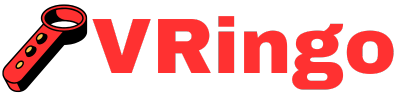Whenever you want to fully immerse yourself in the world of virtual reality, it is important to master the set up process for your VR headset on your PC. The first step is to ensure that your PC meets the minimum system requirements for running VR applications. Carefully unpack and connect your VR headset according to the manufacturer’s instructions. Install any necessary software or drivers and calibrate your headset using provided tools before diving into the virtual experience.
By following these steps, you will be well on your way to mastering virtual reality on your PC.
The Dawn of Virtual Reality
As technology advances at an unprecedented rate, we are constantly finding new ways to enhance our daily lives. From smartphones that can do almost anything, to self-driving cars and drones delivering packages, the possibilities seem endless. And one of the most exciting developments in recent years has been the rise of virtual reality (VR) technology.
No longer just a concept from science fiction movies, VR has become a tangible reality for consumers all around the world. With its ability to transport us into immersive digital worlds, it opens up a whole new realm of possibilities for entertainment, education, and even therapy.
But as with any emerging technology, there is often confusion and uncertainty surrounding how to properly set it up and use it. That’s why in this comprehensive guide, we will walk you through every step of setting up your VR headset for PC. So grab your gear and let’s dive into the exciting world of virtual reality!
The Basics: What You Need
Before we get started on the setup process, let’s make sure you have everything you need to fully experience VR on your PC.
A Compatible VR Headset: There are many options out there when it comes to VR headsets for PCs. Some popular choices include Oculus Rift, HTC Vive, and Windows Mixed Reality headsets. Do some research to find which one best fits your budget and needs.
A Powerful Enough Computer: In order to run VR smoothly, you’ll need a computer with decent specs. The minimum requirements vary depending on which headset you choose but generally speaking, you’ll want at least an Intel Core i5 processor or equivalent AMD processor, 8GB of RAM, and a dedicated graphics card such as NVIDIA GTX 1060 or higher.
Compatible Software: To access VR content on your PC, you’ll need to download specific software provided by the VR headset manufacturer. This can usually be found on their website or through online marketplaces like Steam.
StepConnect Your Headset to Your PC
The first step in setting up your VR headset for PC is physically connecting it to your computer. Most headsets will come with a set of cables that need to be plugged into both the headset and your computer’s ports.
Note: Make sure you read the instructions provided by your specific VR headset as each one may have slightly different connections.
Once all the cables are connected, turn on your headset and make sure it is properly recognized by your computer. You may need to install drivers or software updates at this point, so be patient and follow any prompts that appear.
StepSet Up Room-Scale Tracking
To fully immerse yourself in VR, you’ll want to enable room-scale tracking if your chosen headset supports it. This allows you to move around freely within a designated area while wearing the headset.
To do this, you’ll need to set up sensors or base stations in strategic locations within your play space. These sensors will track your movements and translate them into the virtual world.
Some headsets come with built-in inside-out tracking which doesn’t require external sensors but still provides similar functionality. Again, refer to the instructions provided by your particular headset for proper setup guidance.
StepAdjusting Graphics Settings
We need to ensure that our graphics settings are optimized for smooth gameplay in VR. With such high-resolution displays and constantly moving images, VR can be quite demanding on our computers’ graphic processing capabilities.
Start by checking if there are any recommended graphics settings for VR from either the game developer or hardware manufacturer websites. Usually, these include turning off anti-aliasing and lowering other graphics settings that aren’t necessary for VR.
It’s also a good idea to make sure your graphics card drivers are up to date for optimal performance.
StepSet Up Your Play Area
Now that everything is connected and optimized, it’s time to set up your play area. This will be the designated space where you can move around freely in virtual reality.
Make sure there are no obstacles or hazards in the area and clear any furniture or objects that may obstruct your movement while wearing the headset.
If necessary, use a tape measure or other measuring tool to mark out the boundaries of your play area so you know when you’re getting close to the edge.
You may also have an option in your VR software to draw these boundaries within the virtual world itself as a visual reminder.
StepPut on Your Headset and Adjust Settings
Once all physical setup is complete, it’s time to put on your headset and fine-tune some settings before diving into VR content.
Make sure the head straps are adjusted comfortably but securely. You don’t want your headset slipping off while you’re mid-game!
Adjust the lenses until they feel comfortable on your eyes. Some headsets allow for individual IPD (interpupillary distance) adjustment which can greatly improve image clarity and prevent eye strain.
Check if there are any specific comfort settings available such as reducing motion sickness effects or adjusting hand controllers sensitivity.
The World of VR Awaits!
Congratulations! You have successfully set up your VR headset for PC and are now ready to explore immersive digital worlds like never before.
But remember, this is just the beginning. There are countless games, experiences, and applications waiting for you in VR. So go ahead and start discovering what this incredible technology has to offer – who knows where it will take us next?
How do I connect my VR headset to my PC?
To set up your VR headset on your PC, first make sure that your computer meets the minimum system requirements for the VR headset. Connect the headset’s HDMI cable to your graphics card and USB cable to a USB port on your PC. Install any necessary software or drivers provided by the VR headset manufacturer. Put on the headset and adjust it for a comfortable fit before launching any virtual reality content.
What are the minimum system requirements for using a VR headset on a PC?
The minimum requirements for using a VR headset on a PC may vary depending on the specific headset, but generally you will need a powerful graphics card, at least 8GB of RAM, and a processor with multiple cores. It is also important to have enough USB ports available for connecting the headset and any additional controllers or sensors. Make sure your PC meets the recommended specifications for the games or applications you plan on using with the VR headset.