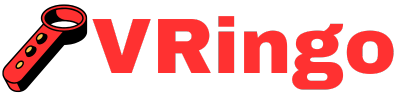If you’re looking to take your virtual reality experience to the next level, then it’s time to become a VR pro. With the Destek V5 VR headset, there are expert techniques and tricks that can help you maximize its capabilities.
In this guide, we’ll share insider tips on how to get the most out of your VR headset, from setting it up correctly to mastering advanced features. Get ready to elevate your VR game.
Become a Vr Pro: Expert Techniques and Tricks for Maximizing Your Destek V5 Vr Headset
Virtual reality has taken the world by storm in recent years, offering users an immersive and engaging experience like never before. And with the advancements in technology, VR headsets have become more accessible and affordable. One such headset is the Destek V5 VR Headset, which boasts features that rival high-end headsets at a fraction of the cost.
But owning a VR headset is just the first step towards becoming a VR pro. To truly unlock its full potential, you need to know all the tips and tricks to maximize your experience. We will delve into expert techniques and tricks for getting the most out of your Destek V5 VR headset.
Understanding Your Destek V5 VR Headset
Before we dive into advanced techniques, let’s take a closer look at what makes the Destek V5 VR headset stand out from other headsets in the market.
The Destek V5 boasts a stunning 110-degree field of view, providing users with a wide viewing angle for an immersive experience. It also comes with adjustable lenses, allowing users to adjust the focus and interpupillary distance (IPD) according to their needs.
The headset also features soft leather padding around the eyes and head strap for maximum comfort during extended use. And with its lightweight design, it won’t strain your neck or cause discomfort during long VR sessions.
Now that we have familiarized ourselves with our weapon of choice let’s move on to some expert techniques and tricks for maximizing your Destek V5 VR headset.
Calibrating Your Headset Correctly
One of the most important steps in getting started with any VR headset is calibrating it correctly. Improper calibration can lead to blurry visuals, eye fatigue, and even nausea. So, let’s go through the steps to calibrate your Destek V5 VR headset correctly.
StepMake sure your phone is compatible with the Destek V5 VR headset. It is compatible with smartphones with screen sizes ranging from 4.7 inches to 6 inches.
StepDownload a VR app or game of your choice on your smartphone.
StepInsert your phone into the designated slot on the front of the headset, making sure it is securely in place.
StepAdjust the IPD by turning the knobs on both sides of the headset until you get a clear and comfortable view.
StepAdjust the straps to fit comfortably around your head, making sure it’s not too tight or too loose.
StepNow, put on the headset and adjust the focus by moving the lenses back and forth until you get a clear image.
By following these simple steps, you can ensure that your Destek V5 VR headset is calibrated correctly for an optimal virtual reality experience.
Optimizing Your Phone for VR
Aside from calibrating your headset correctly, there are a few things you can do to optimize your phone for VR usage. These tweaks will enhance performance and improve your overall experience when using the Destek V5 VR headset.
- Enable developer mode on Android devices to minimize latency and improve performance.
- Turn off auto-brightness as it can affect visuals during gameplay.
- Consider using a phone cooler if you plan on extended use of your Destek V5 VR headset.
- Keep your phone’s software updated to ensure compatibility with new VR apps and games.
- Reduce screen brightness to preserve battery life and avoid overheating.
- Enable airplane mode to avoid any interruptions during your VR experience.
- Close all background apps before starting a VR session. This will free up memory and processing power, allowing for smoother gameplay.
Mastering the Controls
The Destek V5 VR headset comes with a Bluetooth remote controller that allows you to interact with virtual objects and navigate through menus. Mastering the controls is crucial for a seamless VR experience, and here’s how you can do it.
- Use the volume buttons to adjust the sound while in VR mode.
- The remote controller comes with a touchpad, which you can use to navigate through menus by swiping up, down, left or right.
- Pressing and holding the home button will bring up Google Assistant, allowing you to control your phone using voice commands. It these details help to paint a picture of the thrilling possibilities that await in the future of virtual reality gaming.
- The back button acts as an escape button, allowing you to go back to the previous menu or exit a game/app.
- To select an option, press down on the touchpad. Now, you can easily enhance your virtual reality experience by following these simple steps and utilizing additional resources to fix any blurriness in your VR headset.
By familiarizing yourself with these controls, you can easily navigate through VR menus and enhance your overall experience.
Taking Your Gameplay to the Next Level
Now that we have covered some essential techniques for getting started with your Destek V5 VR headset let’s move onto advanced tips and tricks that will take your gameplay to the next level.
Customizing Graphics Settings
One of the biggest advantages of owning a powerful smartphone is being able to customize graphics settings according to your needs. By tweaking graphics settings, you can improve visuals and performance in VR games and apps.
To optimize graphics settings on Android devices:
- You can also disable animations in Developer Options to improve performance.
- From Developer Options, look for Force 4x MSAA and enable it. This will improve texture quality in most games.
- Open Developer Options (if enabled) or follow these steps: Go to Settings > About Phone > Build Number. Tap on Build Number seven times until it says You are now a developer.
- Look for GPU Rendering and select Force GPU Rendering. This will force all apps to use your phone’s GPU for rendering graphics, improving overall performance.
Using a Bluetooth Gamepad
While the included remote controller is great for basic navigation and interactions, using a Bluetooth gamepad will take your VR gameplay to a whole new level. With a gamepad, you can have more precise control and access to more buttons and functions.
To connect a Bluetooth gamepad:
- Once connected, open a VR game or app that supports gamepads and start playing.
- Make sure your gamepad is charged and turned on.
- Select your gamepad from the list of available devices and pair it with your phone.
- Enable Bluetooth on your phone and scan for available devices. With VR headsets becoming more popular, many people are interested in learning how to draw them. If you want to learn the step-by-step process of drawing a realistic VR headset, make sure to visit this recommended internet page for helpful tips and techniques.
Some popular Bluetooth gamepads compatible with the Destek V5 VR headset are the SteelSeries Stratus XL, Samsung GamePad, and 8Bitdo SF30 Pro Controller.
Become an Expert in Immersive Gameplay
Now that we have explored advanced techniques for optimizing your Destek V5 VR headset let’s move onto tricks that will enhance your immersive gameplay experience.
Using Head Tracking
Head tracking is a feature that allows you to move your head in different directions while wearing the headset. It creates an illusion of looking around in the virtual world, making the experience more realistic.
To enable head tracking:
- Download a head tracking app like TrinusVR or IntugameVR from the Google Play Store.
- Open Developer Settings on Android by going to Settings > About Phone > Build Number. Tap on Build Number seven times until it says You are now a developer.
- From Developer Options, look for Allow Mock Locations and turn it on. This will allow you to use head tracking apps.
- Follow the instructions provided by the app to set up head tracking. Usually, it involves connecting your phone to a computer and installing software.
Once set up, you can use head tracking in games that support it for a more immersive experience.
Exploring VR Videos and Experiences
Aside from gaming, the Destek V5 VR headset also allows you to explore virtual reality videos and experiences. Here are some tips on how to get the most out of this feature:
- When watching a 360-degree video, move your head around to explore different angles and feel like you’re part of the action. Even if you’re on a tight budget, it’s recommended to invest in quality controllers for your DIY VR headset.
- Download a VR video player app like VRTV or VaR’s VR Video Player.
- To enhance audio quality, consider using headphones while watching VR videos.
- Look for 360-degree videos or stereoscopic videos designed specifically for VR viewing.
Some popular VR videos experiences include Google Earth VR, YouTube VR, and Oculus Venues.
Conclusion
The Destek V5 VR headset offers an incredible virtual reality experience at an affordable price. By following these expert techniques and tricks, you can unlock its full potential and become a VR pro in no time.
From calibrating your headset correctly to customizing graphics settings and using head tracking, there are endless ways to enhance your VR experience with the Destek V5. So go ahead and start experimenting with these tips and tricks to take your gameplay to new heights!
Can I Connect My Smartphone to the Destek V5 VR Headset?
Yes, you can connect your smartphone to the Destek V5 VR headset. Make sure that your smartphone is compatible with the headset’s requirements. Then, open the front cover of the headset and slide your phone into the designated slot. Adjust the straps to secure your phone in place and start using the VR headset.
What Types of Virtual Reality Apps are Compatible With the Destek V5 VR Headset?
The Destek V5 VR headset is compatible with a wide range of virtual reality apps, including games, videos, and educational experiences. These can be downloaded from app stores such as Google Play or the App Store. The headset also supports 360-degree videos and photos, allowing for a fully immersive experience. Simply download the desired app onto your phone, insert it into the headset, and start exploring!