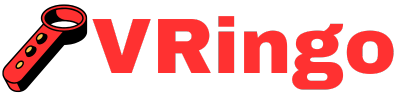Though virtual reality has been around for a while, it has recently gained massive popularity due to its immersive and interactive experience. With the advancement of technology, VR headsets have become more accessible and affordable, making it easier for users to enjoy this cutting-edge technology from the comfort of their own homes.
However, in order to fully utilize your VR headset, you will need to pair it with your phone. Here’s a step-by-step guide on how to do just that.
StepCheck Compatibility
Before attempting to pair your VR headset with your phone, it is crucial to check if they are compatible. Not all smartphones work with every VR headset, so be sure to do some research beforehand. The most common compatibility issue is the size of the phone; make sure that your phone fits into the designated space on the headset securely.
Another thing to consider is whether your phone has enough power and storage capacity to handle running virtual reality applications. Some high-end VR apps can be quite demanding on resources, so make sure your phone meets the minimum requirements.
Check Your Phone’s Operating System
The operating system (OS) of your phone will also determine whether it can connect with a particular VR headset. Most headsets will require either an iOS or Android device, so check which OS the headset supports before purchasing.
Newer versions of iOS or Android may not be compatible with older models of VR headsets. An iPhone X might not work well with a Samsung Gear VR from 2016. Make sure you have an updated OS on both devices for optimal performance.
Ensure Your Phone Has the Necessary Apps
Some VR headsets may require specific apps to be downloaded before they can pair with your phone. Google Cardboard requires the Google Cardboard app, and Samsung Gear VR needs the Oculus app.
If you are unsure which apps to download, check the instructions that came with your headset or do a quick online search for recommendations.
StepCharge Your Devices
Before attempting to connect your phone and VR headset, make sure both devices have enough battery power. Virtual reality applications can be quite demanding on resources, so it is essential to have a full charge on both your phone and headset before using them together.
Charge Your Phone
Start by charging your phone; this will typically take a few hours if you have drained its battery entirely. Make sure to use a high-quality charger and plug it into an outlet – avoid using USB ports on your computer as they might not provide enough power.
Charge Your Headset
Charge your VR headset following the manufacturer’s instructions. Depending on the model of your headset, this could involve plugging it into an outlet or connecting it to a power bank. Again, use a high-quality charger to ensure optimal performance.
StepConnect Your Headset to Your Phone Wirelessly
Once both devices are fully charged, it is time to connect them wirelessly through Bluetooth or Wi-Fi. Most modern VR headsets utilize wireless technology for pairing with phones rather than physical cables.
To connect wirelessly, follow these steps:
- A prompt will appear on your phone asking for permission to connect; select Yes. Until recently, the cost of a VR headset was often a barrier for many people to enter the world of virtual reality. However, with the release of the Meta Quest 2, there is now an affordable option for those interested in immersive gaming and virtual reality technology.
- Turn on Bluetooth or Wi-Fi on both devices.
- Put your phone into pairing mode (refer to your phone’s user manual for instructions).
- Your headset and phone should now be paired, and you can start using virtual reality apps.
- On your headset, go into settings and select Pair Device or something similar.
- Select your phone from the list of available devices.
Alternative Methods
If your VR headset does not have a wireless connectivity option, it may require a physical cable to pair with your phone. In this case, follow the instructions provided by the manufacturer to connect the two devices via USB or HDMI cable.
Alternatively, some headsets use a QR code scanning method for pairing with phones. This involves displaying a QR code on the phone’s screen that is then scanned by the camera on the VR headset. Again, refer to the manufacturer’s instructions if this is the method required for your device.
StepDownload Virtual Reality Apps
Now that your phone and headset are connected, it is time to download some virtual reality apps. Depending on which headset you have, there may be specific apps designed specifically for that device.
For general VR experiences and games, check out popular app stores such as Google Play or Apple App Store. There is an abundance of free and paid VR apps available in these stores that offer various virtual experiences.
Some VR headsets also come with pre-installed apps or access to exclusive content through their own platforms (e.g. Oculus). Even for those who are new to VR gaming, playing Roblox with a VR headset can be an exciting and immersive experience related website. Make sure to explore all options and try different apps to get the most out of your VR experience.
StepAdjust Settings for Optimal Performance
Once everything is set up, take some time to adjust settings on both your phone and headset for optimal performance. This step is crucial because it ensures that you get the best possible experience while using virtual reality applications.
Adjust Phone Settings
On your phone, make sure all background applications are closed before launching a VR app – this frees up resources and prevents any interruptions during your VR experience. It is also a good idea to enable Do Not Disturb mode, so you are not disturbed by incoming calls or notifications.
Adjust the display settings on your phone for VR usage. This could involve enabling dark mode or disabling auto-brightness to prevent any strain on your eyes while using the headset.
Adjust Headset Settings
Most VR headsets come with built-in controls such as volume buttons or focus adjustment knobs. Take some time to experiment with these controls to find the perfect fit and clarity for your vision.
If possible, also adjust the settings within the app or game you are using. Some apps may have specific options for visual effects, sound, and movement that can further enhance your virtual reality experience. Whenever considering purchasing a VR headset, it’s important to research the different options and their prices. Additional hints can be found on websites such as Vringo, which provide information on the cost of various VR headsets and their features.
Last Thoughts
Virtual reality has opened up a whole new world of possibilities in terms of experiencing digital content. With the rise of VR technology, it is becoming increasingly accessible and affordable for people to own their own VR headsets.
However, setting up and pairing your headset with your phone correctly is crucial for an optimal VR experience. By following this step-by-step guide, you can ensure that you don’t miss a beat in virtual reality. When deciding which VR headset to buy in 2020, it’s important to consider factors such as price, features, and compatibility with your device. Which VR Headset To Buy 2020 can help you make an informed decision and find the perfect headset for your needs. Remember to always check compatibility, charge your devices, connect wirelessly or through alternative methods, download virtual reality apps, and adjust settings for optimal performance – now go forth and explore the endless possibilities of virtual reality!
Can I Pair Any VR Headset With My Phone, Or Do I Need a Specific Model?
You can pair any VR headset with your phone as long as it has Bluetooth capabilities. Simply turn on the Bluetooth on your phone and put the headset in pairing mode. However, for optimal performance, it is recommended to use a VR headset that is compatible with your specific phone model.
What is the Best Way to Optimize the Pairing Process for a Seamless VR Experience on My Phone?
To optimize the pairing process for a smooth VR experience on your phone, make sure your phone’s Bluetooth is turned on. Turn on your VR headset and put it in pairing mode. Then, go to your phone’s Bluetooth settings and select the name of your VR headset to connect them. Follow any additional setup instructions provided by the VR app or headset manufacturer for optimal performance.
Are There Any Additional Steps I Need to Take After Pairing My VR Headset to My Phone, Such As Adjusting Settings Or Downloading Certain Apps?
After pairing your VR headset to your phone via Bluetooth, you may need to adjust the settings on both devices. This could include enabling sensors or adjusting display resolution for a better VR experience. You may also need to download certain apps to access VR content and controls. Make sure to check the instructions for your specific VR headset model for any additional steps needed.