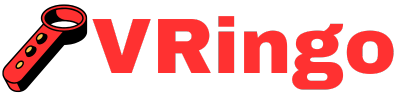Even with the advanced technology of a Playstation 4 VR headset, users may still experience frustration when faced with a black screen. This issue can hinder gameplay and cause disappointment for eager gamers. Fortunately, there are quick and effective solutions that can help resolve the problem and get you back to an immersive virtual reality experience in no time.
What Causes a Black Screen on Ps4 Vr Headset?
Before diving into the solutions, it’s important to understand what could be causing this issue in order to prevent it from happening again in the future. There are several factors that could lead to a black screen on your Ps4 Vr headset:
- Inadequate Power Supply: The Ps4 Vr headset requires a significant amount of power to function properly. If there is inadequate power supply either from the console or external source, it could result in a black screen.
- Firmware/Software Issues: Sometimes, firmware or software updates can cause conflicts with the system leading to a black screen issue.
- Hardware Malfunction: The most common cause of a black screen is hardware malfunction. This could be due to a faulty cable or connection between the headset and console, damaged internal components, or even overheating.
Solutions for Ps4 Vr Headset Black Screen
SolutionCheck Your Connections
The first step in troubleshooting any electronic device is checking all connections to ensure they are secure and functioning properly. The same goes for your Ps4 Vr headset. Make sure that the HDMI cable is securely connected to both the console and the headset. If you are using any external power sources, make sure they are plugged in correctly as well. Sometimes, a loose connection can be the root cause of the black screen issue.
SolutionRestart Your Console
If checking the connections doesn’t solve the problem, try restarting your console. This simple step can help resolve many software-related issues that could be causing a black screen on your Ps4 Vr headset. To restart your console, simply hold down the power button until it shuts off completely. Wait a few seconds and then turn it back on. Once your console has restarted, check if the black screen issue persists.
SolutionUpdate Firmware/Software
As mentioned earlier, firmware or software updates can sometimes cause conflicts with the system leading to a black screen issue. Check for any available updates for both your Ps4 console and Vr headset and install them if necessary.
SolutionCheck for Overheating
With extended use, it’s possible for the internal components of your Ps4 Vr headset to overheat, resulting in a black screen issue. Take a break from using the device and allow it to cool down before trying again. It’s also important to ensure that there is proper ventilation around your console to prevent overheating.
SolutionReset Your Ps4 Vr Headset
If none of the solutions listed above work, you may need to reset your Ps4 Vr headset. To do this, follow these steps:
- Turn on your Ps4 console and check if the black screen issue is resolved.
- Turn off your Ps4 console.
- Using a small pin or paperclip, press and hold the reset button for 10 seconds.
- Disconnect all cables from your Vr headset.
- Release the button and wait for a few minutes before reconnecting all cables to your Vr headset.
- Locate the small reset button on the back of the headset near the HDMI and USB ports.
SolutionContact Customer Support
If none of the above solutions work, it’s possible that there is a hardware malfunction with your Ps4 Vr headset. In this case, it’s best to contact customer support for further assistance. They may be able to provide you with a replacement or repair options.
Tips to Prevent Black Screen Issues in Future
Prevention is always better than cure. To avoid facing a black screen issue with your Ps4 Vr headset in the future, here are some tips you can follow:
- Use Appropriate Power Supply: The Ps4 Vr headset requires a significant amount of power to function properly. Before beginning the setup process for your Meta Quest 2 VR headset, make sure you have all the necessary equipment and have read through How To Set Up Meta Quest 2 VR Headset guide for a smooth and successful set up. Make sure you are using the appropriate power supply and avoid using any cheap or incompatible cables which could cause damage to your device.
- Avoid Pulling on Cables: Tugging or pulling on cables can lead to damage which could result in connectivity issues and ultimately a black screen problem. Be gentle while handling all components of your Ps4 Vr headset.
- Clean Your Headset Regularly: Dust and debris can accumulate on your Ps4 Vr headset over time, which could potentially interfere with its functioning. Make sure to clean it regularly with a soft, dry cloth.
- Properly Store Your Headset: When not in use, make sure to keep your headset stored in a safe and dry place where it won’t get damaged by any external factors such as water or extreme temperatures.
- Regularly Update Firmware/Software: As mentioned earlier, firmware or software updates can sometimes cause conflicts leading to a black screen issue. Make sure to regularly check for updates and install them when necessary.
Closing Thoughts
The Ps4 Vr headset is an amazing piece of technology that can provide users with immersive gaming experiences. However, like any electronic device, it’s not immune to issues such as the black screen problem. By following the solutions and tips listed in this article, you can quickly and effectively resolve this frustration and continue enjoying your virtual reality adventures without any interruptions. The easiest way to watch VR videos without a headset is by following How To Watch VR Videos Without Headset guide on Vringo’s website. Remember to always take proper care of your headset to prevent these issues from occurring in the future.
How Can I Troubleshoot a Black Screen Issue With My PS4 VR Headset?
To troubleshoot a black screen issue with your PS4 VR headset, first try resetting the device by holding down the power button for 7 seconds. If that does not work, check all connections and make sure the HDMI cable is securely plugged in. If the issue persists, try updating the PS4 system software and adjusting the display settings on your console. After learning about the different features and capabilities of VR headsets, you might be wondering what is the cost of a VR headset and if it’s worth investing in one.
What are Some Common Causes of a Black Screen on the PS4 VR Headset?
Some common causes of a black screen on the PS4 VR headset include improper connections, a low battery, or an issue with the HDMI cable. It can also be caused by a software glitch or outdated system software. Even if you don’t have a VR headset, there are still ways to enjoy How To Watch VR Porn Without Headset through your smartphone or computer.
Are There Any Specific Steps Or Settings Adjustments That Can Help Resolve a Black Screen on the PS4 VR Headset?
Yes, there are a few potential ways to fix a black screen on the PS4 VR headset. Try checking all connections and ensuring they are secure. If that does not work, try adjusting the display settings or updating the system software. You can also try resetting the headset by holding down the power button for 30 seconds.